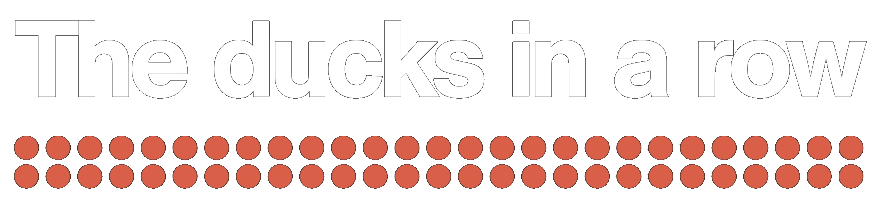When Google Analytics is connected to Power BI, the power of visualizing Google Analytics’ data into Power BI appears. It is a very powerful way to analyze the traffic of a website from different point of views and with distinct visitors’ segmentations. The ability to customize control panels and reports allows us to highlight the most relevant and important information to your business. Data will be automatically updated every day.
Power BI is the most powerful visualization tool provided by Microsoft. Offers for free 1GB of data per user, and has been labelled as leader in the last version of Garnter’s Magic Quadrant. It can connect to a wide variety of data sources. By connecting it to Google Analytics, you will be able to enrich your data ecosystem with web-data, and hence, be able to find patterns and anomalies within it.
How to connect Google Analytics to Power BI?
This is an easy one. You must follow the next steps:
1- Sign up as a user in Power BI cloud. Any valid e-mail will work.
2- Add a new data source with integrated API.

3- Select Google Analytics to add such data into Power BI.

4- If we have started the session as a unique Google user, we’ll start the authentication process. It is recommended to close any other Google connection before starting the authentication process.

5- Once all permissions have been granted, we select the account, property, and view we will import the data from.

Free account and Pro account
With the free account we have some limitations regarding storage and refresh rate. The Pro account has a very competitive price (€8.40 per user and month). Besides, Microsoft offers a free trial for Pro accounts.
If you use the free account with a unique daily refresh, is it possible to find errors during the refresh process.

In any case, you can always check the status of all data sources and execute a manual refresh.

Getting insights with Power BI
Once imported the relevant data from Google Analytics we can start by creating a standard Dashboard. By clicking on “Edit report” we will see that data from Google Analytics is available, without the option of enriching it with other data sources.
The result of a good analysis should be a list of recommended actions. Actually, we should find the way to achieve data actionability.
Instead of personalizing the standard dashboard, you can create a second one, using more data sources. In order to have really actionable recommended actions, data must by enriched with other sources. With this, the “Get Insights” functionality of Power BI starts to bring value to our data.
Bonus: Facebook Ads and Bing ads
There is no native integration to get Facebook Ads or Bing Ads data. You should integrate data in PowerBI using Power Query scripting or more robust ETL process. If you want, you can vote the ideas for new connectors here or here.
Recommended actions
Please: don’t analyze using data coming only from Google Analytics. By analyzing using Business Intelligence tools you are changing the mindset into a truly data-driven culture in your company. It is not only about optimizing a web, but optimizing a business.
The integration of you finance data could show the difference between recommending changes in the website or changes in other business processes. The comprehensive perspective allows us to move from a silo-based analysis in a determined ara to a much broader perspective with data coming all along the business. In other words, it is not about having another Google Analytics within Power BI. By changing the paradigm we will be able to state more granular business optimization hypothesis.
Start analyzing your business with a comprehensive point of view.